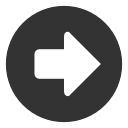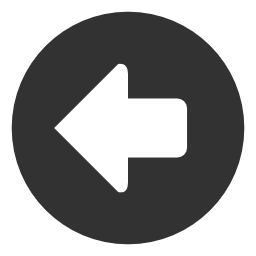Stock Screener
Our stock screener will allow you to use preset or custom-made screens to filter stocks based on certain criteria.
Using a Preset Screen
There are a number of preset screens available that can be found in the Preset Screens drop-down menu.
Creating a Custom Screen
To create a custom screen, select Click here to select a filter and choose the filter that you would like. You can choose a number of them to create the screen you want. After selecting the filters you want – choose the Run Screen option to produce results.
Saving a Custom Screen
Once you have created and run a custom stock screen – you can save it & name it to reuse whenever you'd like.
You can access your saved screens from the Saved Screens menu
Maximum Fetch Size
You can limit the symbols returned by adjusting the Maximum Fetch Size option.
Auto-Refresh
You can choose to have the screened list update with the latest market data by selecting the Auto-Refresh option.
Comparing Symbols
You can choose to compare symbols individually against the results that are returned from a screen.
Result Views
You can choose to view returned data in table or histogram form.