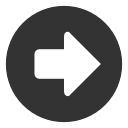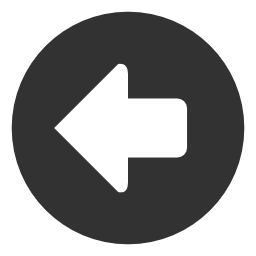Editing Indices Column Layouts
You have the option of selecting which specific data columns you would like to see while viewing the Indices module. After selecting the "edit" button from the main module choose the 'Select Columns' tab at the top and pick and choose from the following data points: Name, Symbol, Last, Change, %Change, Open, High, and Low. Click in the box to the left to select or deselect the various columns. A check indicates this data point is selected and will display in a column.
Once you are done defining the columns you need, click 'Ok,' to set. You may also make these column settings default by clicking the 'Set as Default' checkbox before clicking 'Ok.'
Once you have selected which columns you would like to view, you can customize them by moving the columns to suit your specific needs. Simply left-click your mouse on a column, hold left-click down, drag to the desired location, and let go of the left-click button. The column will drop into the desired location.