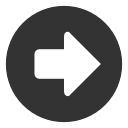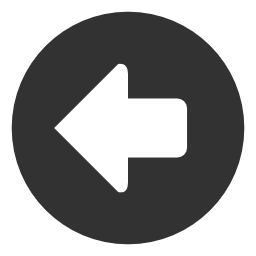Time and Sales
The Time & Sales module displays various data for each trade for a specific symbol.
There are three different views available in the Time & Sales Module.
1) Trades
This view displays each transaction, the time of the transaction, the price and size of the trade, and the market which processed the trade. Please note that there may be a letter that if you hover the mouse cursor over it will provide information as to which type of trade was made. For a glossary of what each letter stands for please visit the links below.
US stocks
http://www.quotemedia.com/qs2_help/faq.php#faq23
Canadian Stocks
http://www.quotemedia.com/qs2_help/faq.php#faq24 .
2) Trades & Quotes
This view shows the same information that the Trades view does but also includes further data such as bid, ask, bid size and ask size.
3) Trades & VWAP
Includes the same information as the Trades view with the addition of the current Volume Weighted Average Price (VWAP) value.
There is a "pause" button to allow users to pause the current stream for further review should they find this necessary. We also provide the option to download the current page into a .csv file or print the page.
Some software packages include the VWAP calculator in the Time & Sales module for quick and easy access. Click the link and the VWAP calculator will open up in a new window.
You can use the start and end date calendar options to chose a specific time period to analyze. You can do this by selecting dates from each date field and then click Go. This will take you out of the live feed, to return to the real-time view simply click "Live View". Note: Historical Time & Sales is restricted to the the last 90 days.
By clicking the "Filter" button you can filter the Time & Sales feed through a variety of options. Set a limit for a minimum trade size to display; specify various trade prices; show only bu-side trades, sell-side trades, or neutral or in-range trades; show all trades, normal trades, special trades, or block trades; and and/or filter accordning to a specific broker ID (for Canadian stocks) or Market/Exchange (US stocks).