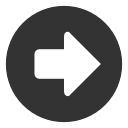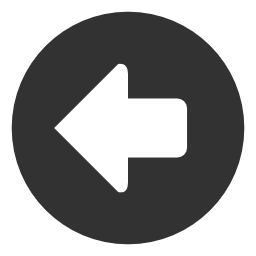Frequently Asked Questions
1. What should I do if Quotestream freezes or stops streaming?
Quotestream is a browser embedded java applet. Occasionally either the browser or java can have issues. This is usually due to other applications running at the same time, or extensive use of your browser or other applications without closing them, allowing them and your computer to clear its memory and "start fresh".
If you find that Quotestream hangs or freezes, prior to loading Quotestream, we recommend that you close all browsers and perhaps even any other applications. This will clear all resources, remove any old browser sessions, and clear your browser cache. Then, you may re-open your browser and log back into Quotestream.
Usually, closing all browsers and re-opening them will solve most issues. But if this doesn't solve the problem, a full computer reboot may solve it.
Please remember that Quotestream was designed for newer computers, newer browsers, and the latest version of Java. Please ensure that your system is up-to-date in order to achieve the best performance of Quotestream.
2. Why does Quotestream appear to be stuck at "Setting look and feel"?
You must allow/permit access to app.quotemedia.com through your firewall or security software. You may also need to ensure to connect through port 80.
3. Why does Quotestream give me a "Login Error" when I use my correct user credentials?
It is possible that something is cached in your computer that is preventing you from logging into Quotestream. Clear/delete your cookies and cache (temporary files) in your browser.
- In Internet Explorer (version 6.x) under "Tools", "Internet Options," "General" tab, click "Delete Cookies" and also click "Delete Files" (including offline files).
- To clear your Windows Temp files in Windows XP, click "Start", "Programs", "Accessories", "System Tools", "Disk Cleanup" and follow the on-screen prompt to delete the unnecessary files.
We always suggest closing all internet browser windows in order to refresh the new settings before trying to access the webpage you encountered difficulties with.
4. Why do I get the message "Unable to redirect request. The referrer URL may be blocked by a firewall." (Norton Internet Security Firewall users)?
Norton Firewall default browser settings for "Information about visited sites" is "Block". In order to permit access to QuoteMedia services, take the following steps in your Norton Internet Security software:
- Under Norton or Symantec Status & Settings click on either Privacy Control or Ad Blocking and click on Configure.
- Then click on Advanced.
- On the left of the Advanced window, click on "(Defaults)"
- Make sure that the radio buttons for Permit (as opposed to "Block") is checked for the categories "Information about your browser" and "Information about visited sites."
5. Why am I unable to login using Internet Explorer (IE) version 6? .
Please check the following settings in your Internet Explorer 6.0 browser:
- Under "Tools", "Internet Options" and the "Security" and "Privacy" tabs, ensure that the settings are set to "Medium".
- Under "Tools", "Internet Options" and the "Privacy" tab. Under the "Web Sites" heading (ie. to override cookie handling), click "Edit". In the field called "Address of Website" type in app.quotemedia.com, then click "Allow". Exit Internet Explorer and then go back in to log into your account to try again.
- Click "Tools", "Internet Options" and click on the "Security" tab. Ensure that the Security Settings for the Internet (World icon that comes up by default) is set to "Medium".
- Still under the "Security" tab, click the "Trusted Sites" icon once to highlight/select. Then click the "Sites" button in the area under and slightly right of the area with the series of icons at the top. The "Trusted Sites" area will appear. Uncheckmark the selection at the bottom of this window that states "Require server verification...". Then, where it states "Add Websites to this Zone", enter in app.quotemedia.com and then click the "Add" button. Click "OK" to close the "Trusted Sites" window and return to the "Security" tab area.
- Still under the "Security" tab, click the "Restricted Sites" icon at the top of the window, click the "Sites" button below. Ensure that there is no entry located in the "Websites" area within the "Restricted Sites" window with the word quotemedia in it. If you do locate such entries, click it once to select/highlight it and click the "Remove" button, click "OK" to close this window.
- It may be possible that something is cached on your computer that is giving you these poor results. Please kindly clear/delete your cookies in your Internet browser under "Tools", "Internet Options". Under the "General" tab, click "Delete Cookies" and also click "Delete Files" (including offline files).
- It may also be prudent to clear your Windows Temp files. In XP, click "Start", "Programs", "Accessories", "System Tools", "Disk Cleanup" and follow the onscreen prompt to delete the unnecessary files.
6. Why can't I login using Internet Explorer (IE) version 7? .
When logging in to Internet Explorer version 7 for the first time a window will pop up and ask whether to "Turn on Automatic Phishing Filter (recommended)" or "Turn off Automatic Phishing Filter". Select "Turn Off Automatic Phishing Filter".
To turn off the Phishing Filter manually, select "Tools" "Phishing Filter" "Turn off Automatic Web Site Checking" from within the Internet Explorer 7 browser.
It is also possible that something is cached in the IE7 browser that is preventing you from logging into Quotestream. Clear/delete your cookies and cache (temporary files) in your browser. In Internet Explorer select "Tools", "Internet Options," "General" tab, under the section "Browsing History click the "Delete" button and from the new window that opens select the "Delete files" button under the heading "Temporary Internet Files" Then select the "Delete cookies" button under the heading "Cookies" to delete your browsers cookies.
It may also be prudent to clear your Windows Temp files. In XP, click "Start", "Programs", "Accessories", "System Tools", "Disk Cleanup" and follow the on-screen prompt to delete the unnecessary files.
7. Does Quotestream run on a Mac computer?
Yes, the Quotestream application does run on the Mac operating system. The only issues that we are aware of some Mac users encountering include:
- allowing cookies for app.quotemedia.com
- ensuring that the appropriate Java for Mac software is installed
Safari Browser users - Why does the webpage display that "I am currently not logged in" when I am logged in?
- In your Safari browser, ensure your browser security settings are set to "Medium".
- In your Safari browser, click on the "Security Preference Pane". Ensure that "Accept Cookies" is marked as "Always". Click "Show Cookies" and "Remove All" as it is possible that something is cached in your computer that is giving you these results.
8. What does the error message "Applet Notinited" mean?
Typically, this message indicates the user should re-download and install java from sun website http://www.java.com/en/download/. Even after the jvm installation, sometimes you may need to do added setup as follows: Control Panel, Java, Advanced, APPLET and check on the browser.
Please see near bottom of the following page for more information should it be required… http://forum.java.sun.com/thread.jspa?threadID=697325
9. What types of indicators are available in the Quotestream Desktop java Charts?
Currently, the following indicators are available:
- Moving Averages
- MACD
- MACD Histogram
- Money Flow
- Stochastic
- RSI
- REI
- Volume
Note: The java charting does permit users to zoom on to a particular time frame and permits the drawing of lines but does not include "pivot points".
10. What are the definitions of the use of SMA and EMA in your "Moving Averages" field of the Interactive & Comparative Charts?
SMA = Simple Moving Average (A simple, or arithmetic, moving average that is calculated by adding the closing price of the security for a number of time periods and then dividing this total by the number of time periods. Short-term averages respond quickly to changes in the price of the underlying, while long-term averages are slow to react.)
EMA = Exponential Moving Average (A type of moving average that is similar to a simple moving average, except that more weight is given to the latest data. Also known as "exponentially weighted moving average")
The number in parentheses represents the number of moving average lines that will be drawn….
- SMA represents single line using the period specified in the entry box next to the "Moving Averages" dropdown.
- SMA (2) represents 2 lines. The 2nd line will multiply the period by a factor of 2.
- SMA (3) represents 3 lines. The 2nd line will be the same as for SMA (2). The 3rd line will multiply the period by a factor of 3.
For example, if a period of 9 is indicated in the entry box, SMA (3) will show 3 lines; the 1st will be 9 periods, the 2nd will be 18 periods, the 3rd line will be 27 periods. EMA works similarly to the SMA illustrated above.
What constitutes a "Period"? When looking at charting that is greater than 10 days, then the "period" is in days. However, when looking at interval data (1day, 5day, 10day charts), then the period is in intervals. At this time, our system provides intervals in minutes for the 1d, 5d, and 10d charts.
11. What do the symbols T - O - H - L - C - V - Y that appear at the top of your Charts indicate?
The symbols that appear at the top of our Charts indicate the following:
- D - Date
- T - Time
- O - Open
- H - High
- L - Low
- C - Close
- V - Volume
- Y - Y-axis cursor position
12. Can I enter cash holdings in my portfolios?
Unfortunately, there is no option to enter in cash holdings in our Quotestream application at this time. You can enter any dummy name like MYCASH in the symbol box, no. of share 1 and cash amount in the purchase price but the Profit/Loss $/% will not be reflected correctly so this may not be the resolution you are looking for.
13. How do I retrieve my lost password?
On a PC go to and use the lost password retrieval link (found below the login button). Enter the email address you used when you signed up for your Quotestream account. Your username and password will be emailed to you.
14. How many portfolios can I manage? How many symbols can I enter in each portfolio?
Quotestream users are permitted to enter up to a maximum of 10 portfolios. Each portfolio may enter up to a maximum of 52 symbols.
15. What do the symbols DL, RT, ED, and PD mean?
The symbol DL indicates the data for the stock symbol is in Delayed mode (15 to 20 minutes). The symbol RT indicates the data for the stock symbol is in Real-Time mode. The symbol ED indicates the data for the stock symbol is End-of-Day (EOD). The symbol PD indicates the data for the stock symbol is Previous Day.
16. Is it possible to enter or track "short positions" in Quotestream or the Web Portfolio?
The addition of "short positions" (negative shares) is currently available on our system. In the Quotestream Desktop application, you will note that the "# Shares" column will reflect a red down-arrow in this column when the shares are entered as a negative amount. In the Web Portfolio, the "# Shares" column reflects the negative amount as expected.
17. Why won't Quotestream load on my computer (Kaspersky Antivirus users)?
Adding app.quotemedia.com as a "Trusted Zone" as illustrated in the following link, should alleviate these troubles. http://support.kaspersky.com/faq/?qid=193239298
18. Why am I unable to load Quotestream desktop with the Windows Vista operating system with Internet Explorer?
A conflict could exist between Windows Vista, Internet Explorer, and java applications. If you reset Internet Explorer settings to default factory settings (tools – internet options – advanced – reset) it will disable all add-ons (including java) and then you will likely not be able to load the Quotestream desktop applet. Please follow these instructions to alleviate the issue:
- Go to the tools menu
- Select Manage Add-ons
- Enable Add-ons
19. What do the colors mean in Level II Data?
In the first two columns of the Level 2 data area, the eight colors are simply used to separate the data (based on price). In the third - Time & Sales - column (ie. the very right hand side of this area), green signifies "up", red signifies "down" and white signifies "no change".
The up and down arrows that appear in the Price columns of the Bid & Ask offer areas of our Level 2 data area are drawn based on the Bid/Ask delta value meaning that the specific Market Maker dropped or lowered their bid/ask value for that specific offer.
The "Exchange" identifier symbols are the Market Maker ID's for the various exchanges placing the bid & ask offers. Most can be clicked to view the details of the Market Maker.
20. Why won't Quotestream load on my computer (Norton Internet Security or Firewall users)?
Is it possible that you have a firewall or firewall software that may be blocking our app.quotemedia.com scripts? We have had some users that have encountered some difficulties because their Norton Internet Security software was blocking the scripts from running on the page. If you do have Norton Internet Security (Pop Up Blocker, etc...), please kindly try the following:
- Open Norton Internet Security center
- Click "Privacy Control" then click "Configure" to open Privacy Control Window
- Ensure that the "Privacy Control level" is set to "Medium".
- Click "Advanced" to open "Advanced" window.
- Click "Add Site" to open "New Site/Domain" window
- In "New Site/Domain" window, in blank field, type in: app.quotemedia.com
- Click "OK"
- System will return to the "Advanced" window.
- Locate the entry: app.quotemedia.com under the Defaults list of sites on the left hand side column.
- Click app.quotemedia.com once to highlight.
- Under the "Global Settings" tab on the right side of the Advanced Window, uncheck mark each of the following and click on "Permit" for each: Information about your browser, Information about visited sites, Animated Images, Scripts, Flash Animation
- Click "OK" to close "Advanced" window
- Click "OK" or close (X at top right of window) to close the "Privacy Control" window
- Click close (X at top right of window) to close the Norton Internet Security window
21. Why am I unable to load Quotestream on the 64 bit Vista operating system?
In Vista 64, Microsoft has provided two Internet Explorers browser. One is 32-bit and one is 64-bit. Unfortunately, presently there is no supported Java for the 64 bit OS therefor clients must download and install the Java software for the 32 bit OS.
- Login to your account
- Click Quotestream Desktop
- Receive the message "no Java client".
- Click the link provided below the window to "download java"
- From sun, downloaded and installed java client for windows vista. Whether or not it was 64 or 32-bit does not matter much
- Close Internet Explorer
- Login to your account again
- Click quotestream desktop and it loads the applet or window fine in Internet Explorer 32-bit but not 64-bit.
22. What is the difference between Level I and Level II data?
Level I data provides a view of the last Bid, Bid Size, Ask, Ask Size, Volume, High Bid, Low Bid, and other information for a particular symbol.
Level II data provides a detailed view of the last 30 Bid and Ask positions/offers posted by Market Makers. Time and Sales information is available for the most recent 30 trades.
QuoteMedia currently only offers NASDAQ (includes OTCBB) Real-Time Level 2 data, Pink Sheets Real-Time Level 2 data, and Canadian Real-Time Level 2 data. Please note, you must purchase Real-Time Level I data packages to purchase Real-Time Level II data packages for a specific exchange. Pink Sheet and Canadian Level II data is not available in "delayed" mode.
23. For US stocks, what do the letters on the left hand side of the Price Column for both the 'Time & Sales' and 'Waterfall Ticker' Modules indicate?
The "Time & Sales" column displays the "Trade Indicator" code on the left side of the column. A normal trade will have no Trade Indicators.
Here are the original code descriptions:
| Code | Code Description |
|---|---|
| a | acquisition |
| b | bunched trade - average price |
| c | cash trade |
| d | distribution |
| e | automatic execution |
| f | intermarket sweep |
| g | bunched sold trade - opening/reopening trade detail |
| h | intraday trade detail |
| i | basket index on close transaction |
| j | rule 127 trade |
| k | rule 155 trade |
| l | sold last |
| n | next day |
| o | opened |
| p | prior reference price |
| r | seller |
| s | split trade |
| t | form t trade - pre/post market trade |
| u | extended hours traded - reported late or out of sequence |
| w | average price trade |
| y | yellow flagged regular trade |
| z | sold - out of sequence |
24. For Canadian stocks, what do the letters on the left hand side of the Price Column for both the 'Time & Sales' and 'Waterfall Ticker' Modules indicate?
The "Time & Sales" column displays the "Trade Indicator" code on the left side of the column. A normal trade will have no Trade Indicators.
Here are the original code descriptions:
| Code | Code Description |
|---|---|
| b | Delayed Delivery |
| c | Contingent Trade |
| d | Cash |
| e | Non Boardlot |
| f | Mandatory Cash |
| g | VWAP Trade |
| k | Sets the Last Price |
| l | Sets the Open Price |
| m | Special Terms Trading |
| n | Non-Voting shares |
| o | Basis Trade |
| p | Accrued Interest Stock |
| q | MOC Trade |
| r | Restricted Voting Shares |
| s | Special Trading Session |
| u | Trading in $US. |
| v | Subordinate Voting Shares |
| x | Internal Cross |
25. For LSE (London Stock Exchange) stocks, what do the letters on the left hand side of the Price Column for both the 'Time & Sales' and 'Waterfall Ticker' Modules indicate?
The "Time & Sales" column displays the "Trade Indicator" code on the left side of the column. A normal trade will have no Trade Indicators.
Here are the original code descriptions:
| Code | Code Description |
|---|---|
| @ | Uncrossing Trade, Contra Trade, or Automatic trade |
| u | All other LSE Trade Type Indicators |